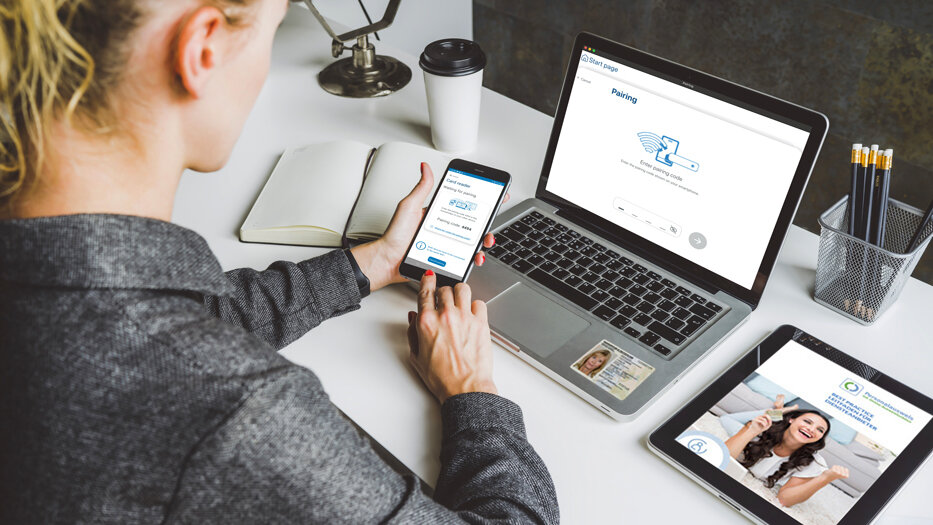Step 1: Requirements
The following requirements must be met before you can use the eID function:
- The eID function of your ID card or electronic residence permit must be activated. With the eID card, this is activated automatically.
- You must know your self-selected, six-digit PIN or have your transport PIN at hand. You must change the transport PIN to a self-selected, six-digit PIN before using the eID function for the first time.
- AusweisApp must be installed.
- An NFC-enabled smartphone or USB card reader must be at hand.
Detailed information on these requirements can be found here.
Notes on tablets
Of course, you can also use AusweisApp on your tablet. A few tablets are equipped with an NFC chip and can be used directly for reading the ID card. With most tablets, however, you have to use your smartphone as a card reader. We explain how this works here.
Tips for Successful Readout with your Smartphone
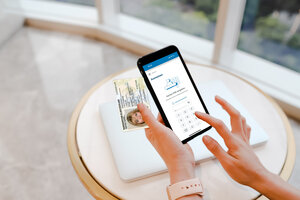
- Remove the case from your smartphone, because it may interfere with the NFC connection.
- Charge the battery sufficiently or connect the charging cable
- Try putting the ID card in different places to locate the position of the NFC interface
- If there are any problems, restart the app or the smartphone
Check Device and ID Card
On your smartphone, AusweisApp offers you the feature "Check device and ID card". Using this, you can find out whether your smartphone meets all the technical requirements for reading out the ID card and whether the eID function of your ID card is activated. Give it a try straight away!
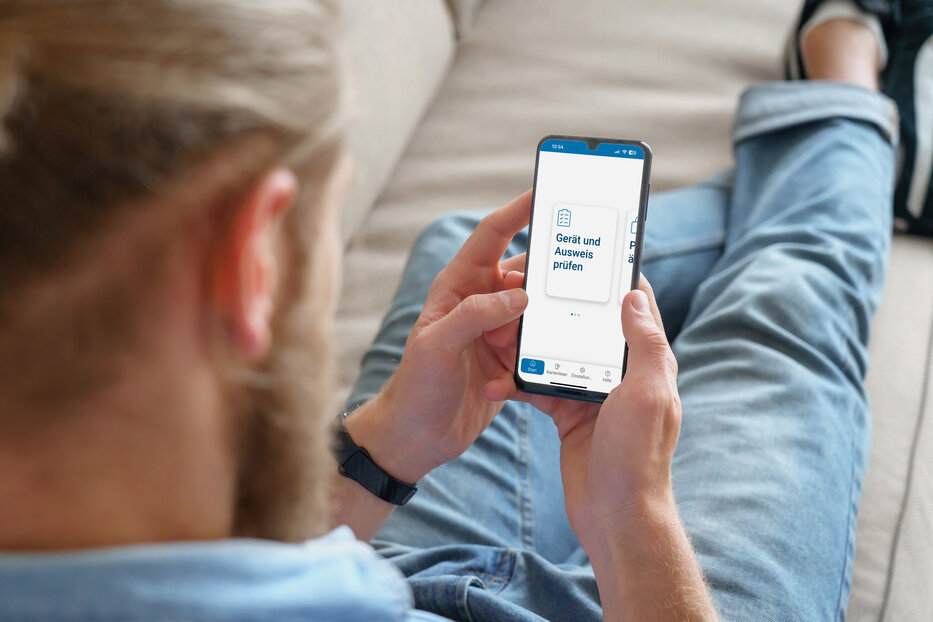
See my Personal Data
If the test of smartphone and ID card was successful, you can use the feature "See my personal data" to perform a test authentication. With this function, the data stored on your ID card, electronic residence permit or eID card is read out and displayed. You can thus perform a self-authentication.
The app manufacturer, Governikus GmbH & Co. KG, offers this service and therefore appears as the provider with whom you want to identify yourself. After entering your PIN and a successful data transfer, your personal data will be displayed in AusweisApp. This is purely a demonstration service, i.e. the data read out is only displayed and neither stored nor passed on.